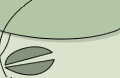Installing OKI C5400n Printer (XP) on an IP port
guidance to Acumen Communications
This assumes you've already downloaded the drivers from http://www.okidata.com/mkt/html/nf/Drivers.html and you've already added an IP Port for the printer (in this example it is on 192.168.0.231).
- Click on
Start,Control Panel - Double-click on
Printers and Faxes - Click on
Add a printerThis opens the
Welcome to the Add Printer Wizardbox- Click on
Next
- Click on
- Choose option
Local printer attached to this computerwithout automatically detecting your plug and play printer - Choose option
Use the following portand selectIP_192.168.0.231 (Standard TCP/IP Port)then Click onNextThis opens the
Install Printer Softwarebox- Click on
Have Disk... - Click on
Browse...Navigate to file (if you used the standard OKIDATA folder arrangement)
C:\OKIDATA\C5400nSC\English\Win2k_Xp\PCL\Ok725.infand click onOpen
- Click on
- Click on
OK - Click on
NextThis opens the
Name your PrinterboxGive the printer a name and click
Next - Choose option
Do not share this printerand click onNext - Choose your test page option and click on
Next
This opens the Completing the Add Printer Wizard box
- Click on
Finish